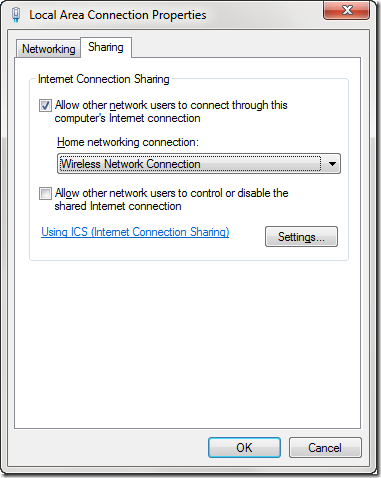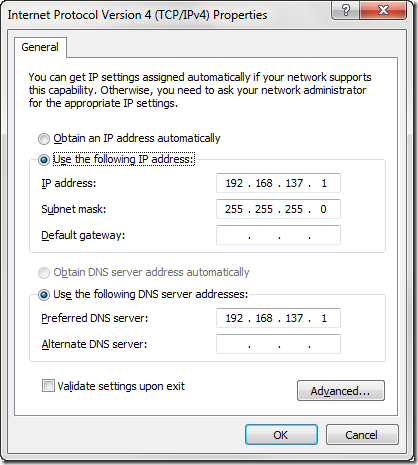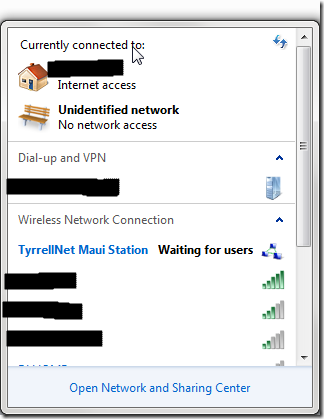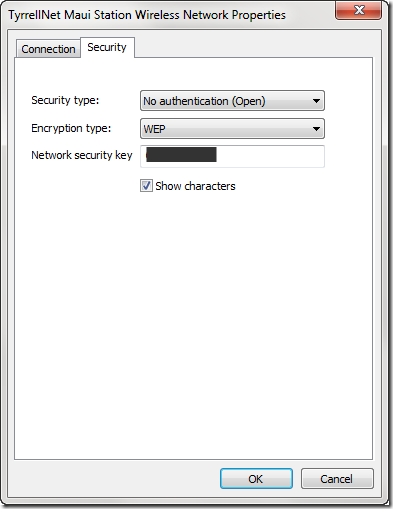How to share wired internet wirelessly with a Windows 7 laptop
I was recently on vacation in Maui, with my laptop and iPhone, and two other people had iPod Touches in the same condo, and we all had the same problem: no wireless. Damned if I was going to data roam in Hawai'i for $300/minute or whatever. In preparation for the trip I had in fact scoped out the nearest places that offered free wireless, and there were even some faint networks in the condo complex we could pick up by wandering around holding our mobile devices up like Spock searching for signs of life with a tricorder. This was inconvenient however, and also humiliating.
Then my father-in-law casually mentioned there *was* an internet connection in the condo, but only a wired one, didn't even think it was worth mentioning - oh, is that important? Why are you squealing and hopping around like a little girl in pigtails?
Within seconds I had the laptop connected by ethernet to the modem, and was setting up an ad hoc wireless network that would share the internet out to our various iPods.
I plan to do this again at various conferences this year where they charge vendors like ourselves horrendous internet connection rates per computer, because they can. Here's a heartfelt haiku on the matter:
at Spring conference
internet lines are costly
stick it to the Man
i. Create ad hoc wireless network
- Open Manage wireless networks from the Windows Start menu.
- Add a new network.
- Choose Create an ad hoc network.
- Enter a network name, which will be seen by wireless devices.
- Configure security options. Now, I had real trouble getting WPA2-Personal to work. I had to fall back to WEP if I wanted any security (a wide open connection worked fine, too). WEP needs you to enter a 5 or 13 character "seed" which creates a hexadecimal password. That created password is what you'll need to enter when connecting with wireless clients.
ii. Allow internet connection sharing
- Open View network connections from the Windows Start menu.
- Open Properties on the currently active wired Local Area Connection.
- Select the Sharing tab and check Allow other network users to connect etc. Then choose the Wireless Network Connection option from the dropdown.

iii. Configure wireless adapter settings
- Open View network connections from the Windows Start menu.
- Open Properties on the Wireless Network Connection.
- Select Internet Protocol Version 4 (TCP/IP) and then click Properties.
- Manually set the IP address to 192.168.137.1.
- Manually set the Subnet mask to 255.255.255.0.
- Manually set the Preferred DNS server to 192.168.137.1.

iv. Turn on the ad hoc wireless network
- Open View network connections from the Windows Start menu.
- Right click on Wireless Network Connection and select Connect/Disconnect.
- Connect to the ad hoc network you created. Once connected, the connection will say Waiting for users in the Connect/Disconnect dialog.

v. Connect with wifi-enabled mobile device
On a mobile device, look for the name of your ad hoc wireless network and connect to it the usual way. You will not need to set anything manually as the laptop will hand out IP addresses.
If you are using security, you will need to give users the password. (A WEP password will be particularly unmemorable.):