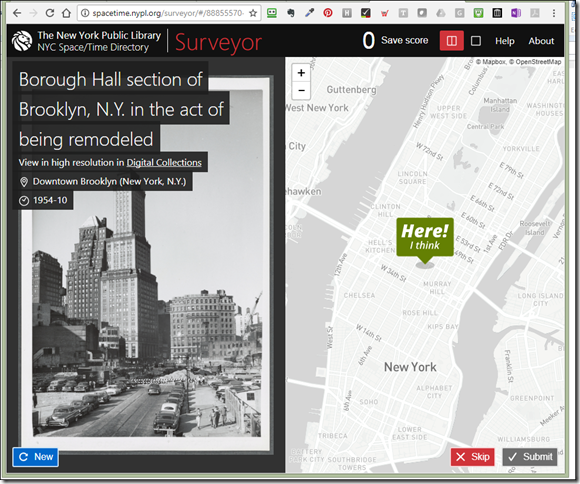Backups–you never know when you’ll need them!
So sad, but today I had to inform a client that the files they had saved from an old PC did not contain their Inmagic DB/TextWorks database. They had been subjected to a ransom ware attack and when they did not pay, various files were deleted or corrupted. They had no backup, so it is 10 years work cataloging their collection gone.
We have had other clients lose their entire databases in the past. One hit Batch Delete instead of Delete Record and also had no backups. Another was a bizarre incident when the client was actually copying files to their external drive to make a backup, went for a coffee and a fire broke out in their building. Both the PC and their only backup were destroyed. A third client had an overzealous IT guy permanently delete all her files as he didn’t think they were important.
There are several ways to make backups of your Inmagic DB/TextWorks databases if you do not have an IT department that takes care of this for you.
Our recommended approach is to use software that runs in the background on your PC or network to backup all your data to either an external disk, or a cloud service. This way you "set it and forget it" and don't have to remember to do anything. Most of these applications and services will notify if there's a problem with the backup (but it's always a good idea to check periodically, and try restoring a database from a backup, to make sure it worked).
If this approach proves challenging to implement, then a simpler but less foolproof method is just to copy the folder with your databases in it to a USB stick and take it home or to another offsite location. Do not just put it in your desk drawer! You can find where your textbases are on your PC or network by choosing Display > Textbase information from within DB/TextWorks. The downside here is you have to remember to do this (e.g. every Friday) and to bring the USB stick back again for the next backup.
If you have all the actual textbase files stored safely, you can also regularly create dump files of exported records that can be reloaded if need be. The easiest way to do this is from the menu screen by choosing Manage Textbases > Dump textbase. These dump files are in plain text and can be opened in Notepad or Word, so as a last resort, the textbase can be recreated by scanning these and figuring out field names. They are not usually large files so you can even email them to yourself so the attachment is stored in your email system. (The above information applies to the non-SQL version of DB/TextWorks. Clients with DB/Text for SQL versions should ensure their IT staff are aware of the recommendations in the Administrators Guide available from the Inmagic extranet.
You can never have too many backups in too many different formats, so a combination of all of the above is also a good idea.
Clients who are taking advantage of our hosting service can be assured that the databases we host for you are safely backed up. We manage our own hosting environment and servers in a state-of-the-art co-location facility in Vancouver, Canada
Backing up your image files is of course recommended too! Andornot is now offering a Digital Asset Storage and Cloud Backup service if you have terabytes of data that you wish to store offsite.
Contact us for more information.